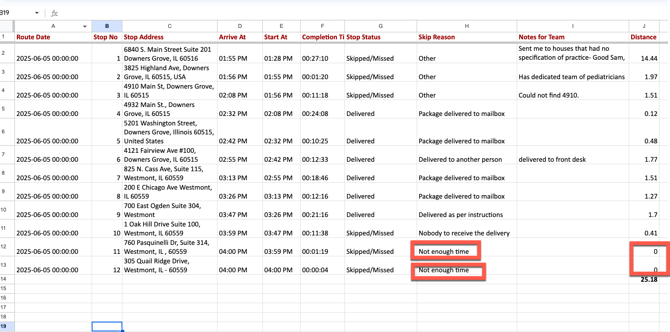How to Process Analytics Report uploaded from Upper Route to Google Drive
This guide outlines how to process the uploaded Route Analytics Reports to update the Marketing List and track performance metrics for Community Outreach Visits (COVs).
Step 1: Access the Uploaded Analytics Report
👉 Click HERE to open the Google Drive folder containing Route Logs
Locate and open the appropriate report uploaded from the Upper Route App.
Step 2: Open the Marketing List
👉 Click HERE to open the Marketing Lists
This is where you will update business lead records with visit status & notes
Step 3: Mark the Visit as Completed
- If the Stop Status in the report is listed as "Delivered", mark the corresponding Community Outreach Visit (COV) in the Marketing List as completed by checking the appropriate column or field.
- Record the Month & Year of Completion in appropriate column.
Step 4: Transfer Visit Notes
- In the Route Log, review the "Notes for Team" column.
- Update the “Notes” section of the corresponding Community Outreach Visit (COV) in the Marketing List with this information.
Step 5: Transfer Skip Reason (if applicable)
If the Stop Status shows the visit was skipped or missed:
-
Reason: "Not enough time"
-
The Community Outreach Specialist (COS) did not visit this lead.
-
Do not mark COV1 as completed (leave the checkbox unchecked).
-
Any other reason (e.g., address not found, business closed)
-
The COS attempted the visit, but it was not successful.
-
Mark COV1 as complete (check the box).
-
Transfer the COS’s notes to the Marketing List, including the reason the visit was unsuccessful.
-
Review the notes and take follow-up action to help complete the visit in the future:
-
If the address was incorrect or hard to find: Call the business to confirm the address and ask for directions or tips.
-
If the business was closed: Call the business to let them know we visited but they were closed. Ask if there’s a better time to stop by again.
-
Step 6: Mark as Complete
- Change the row color to green to indicate that the entry has been reviewed and processed.
- "Processed" in this step refers specifically to transferring the Community Outreach visit notes and information into the Marketing List.
- It does not include calculation of miles driven. Even if the miles driven have not yet been calculated, you may still mark the row green once the notes transfer is complete.
Step 7: Calculate Miles Driven by Community Outreach Specialist
-
Remove the word "miles" from the entries in column tiled "Distance"
-
Set the Miles Driven to 0 for all stops skipped due to "Not enough time", as these were not visited.
- Calculate the total miles traveled for the Route using Google Sheet Addition function