How to Pay for Your Out-of-Pocket Visit on the MindWeal App Using Your Credit Card
This guide walks you through setting up your payment method, securely managing your card information, and completing payment for your upcoming visit.
If we do not accept your insurance, full payment for your service is due at least 3 days before your appointment.
Activate Your Account on MindWeal App (If Not Already Activated)
If you have not yet activated your account on the MindWeal app, please do so first by migrating your account. Click here to migrate your account.
For a smooth setup experience, we highly recommend reviewing our step-by-step migration guide.
Add Credit Card Details
Once your account is activated, please add a credit or debit card to your profile. This is required for out-of-pocket (cash pay) visits. MindWeal securely manages your card information through Stripe, a trusted PCI-compliant payment vendor.
Steps to Add a Credit Card:
- Log in to the MindWeal app.
- On your dashboard, click the "Add Credit Card" button.
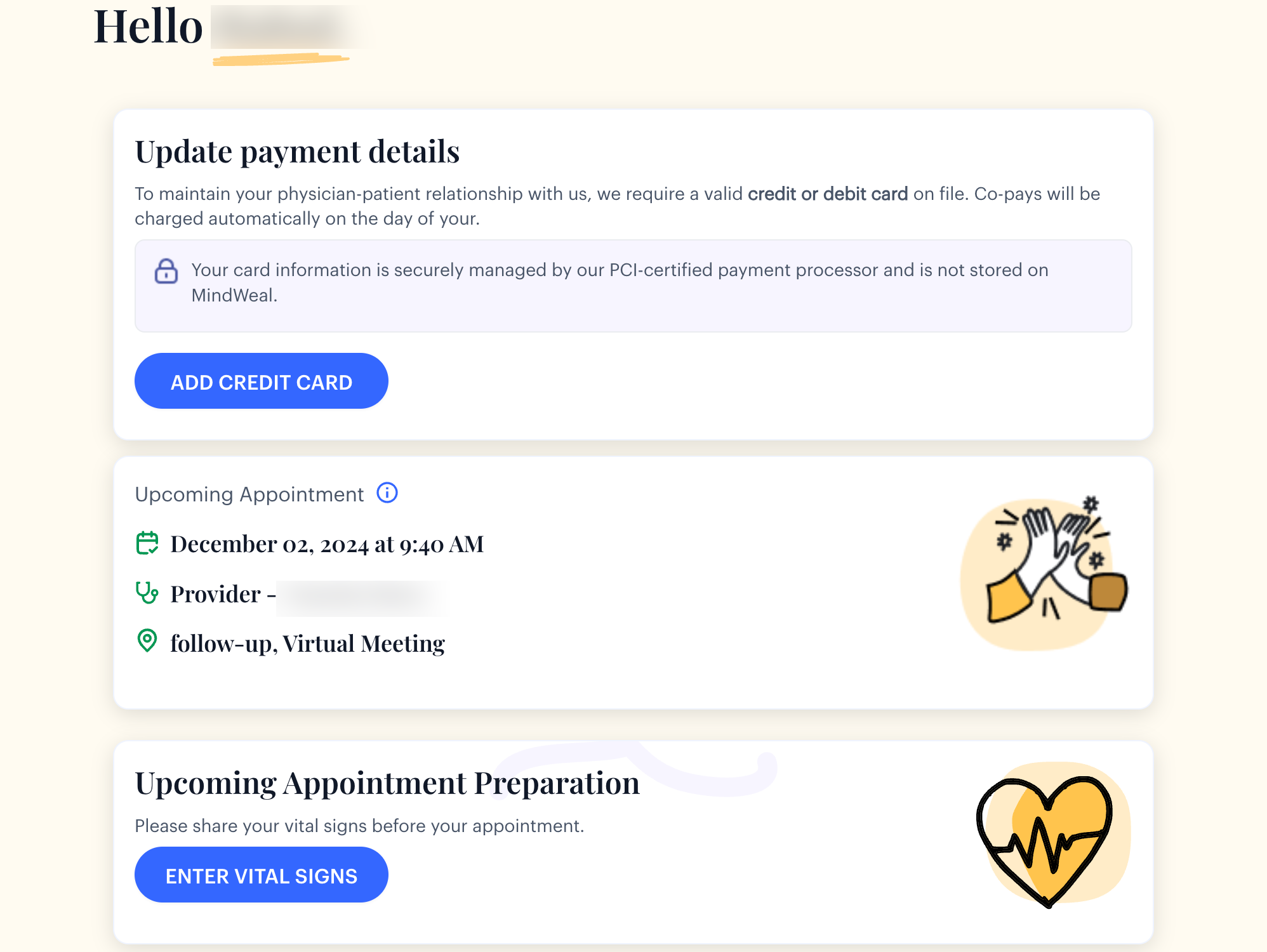
- This will take you to Stripe Portal. Enter your card details in the Stripe portal, then click "Add" and after that "Return to MindWeal Health" . Note: MindWeal does not store your credit card details—Stripe securely handles this.
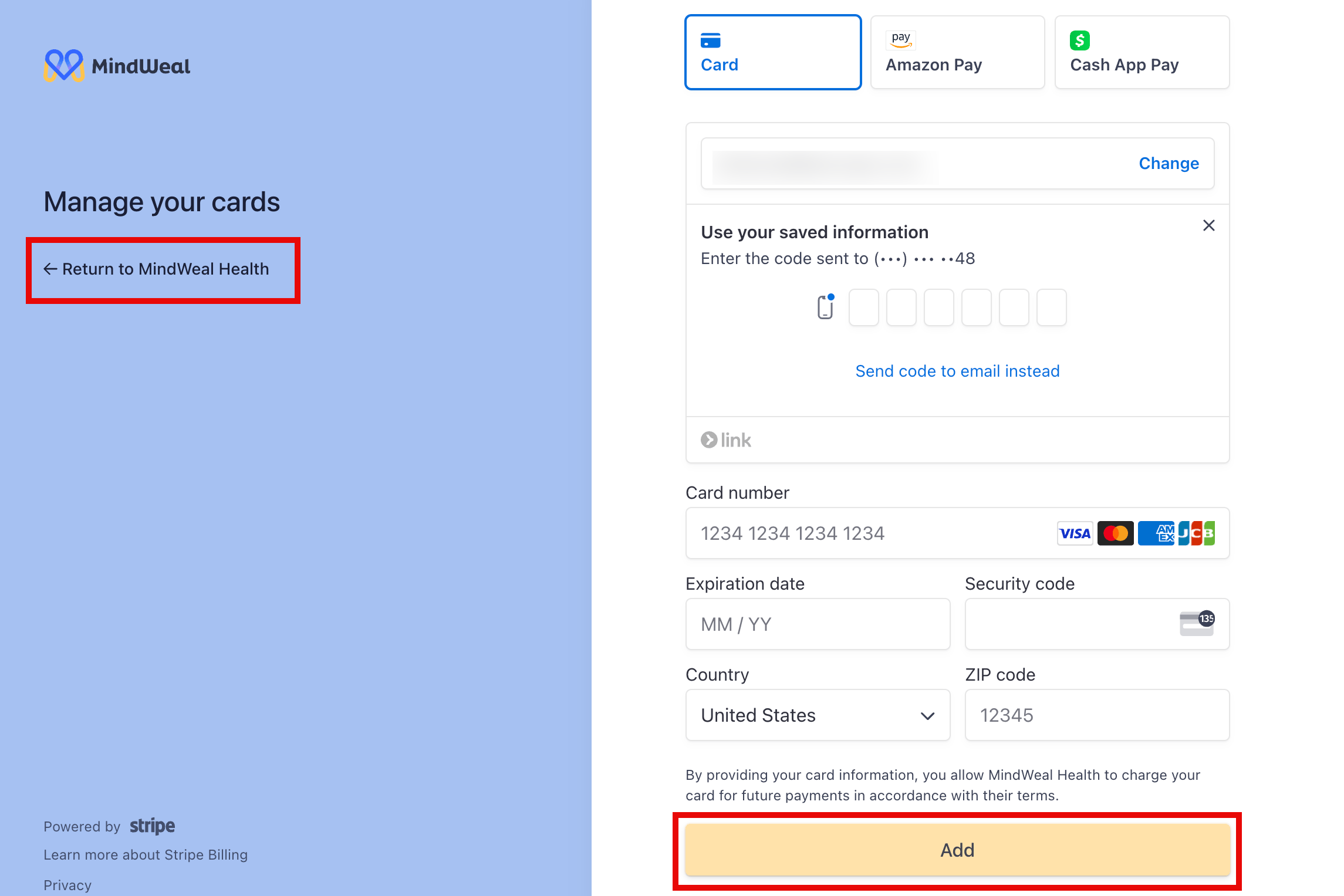
Make a Payment for Your Appointment
After adding your card, you must manually submit your payment at least 3 days before your scheduled visit.
To Make a Payment:
- On your MindWeal app dashboard, click the blue "Pay" button, which will also display the amount due. This amount is based on our fee schedule. You can review the details here: Fee Schedule.
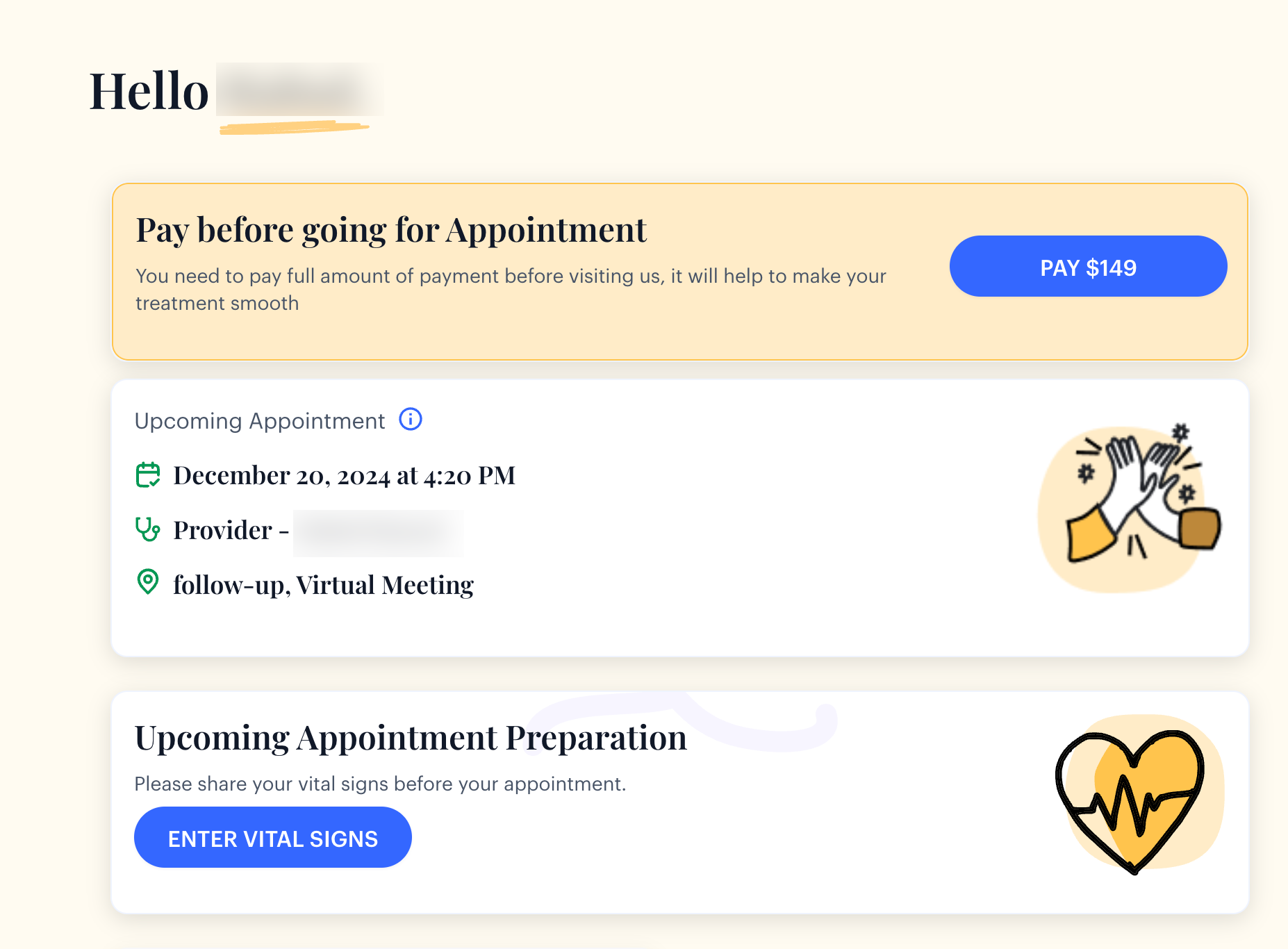
- This will open the Stripe portal, where you can confirm your payment details and complete the transaction. If you'd like to use a different card, simply click the "Change" button to update your card information.
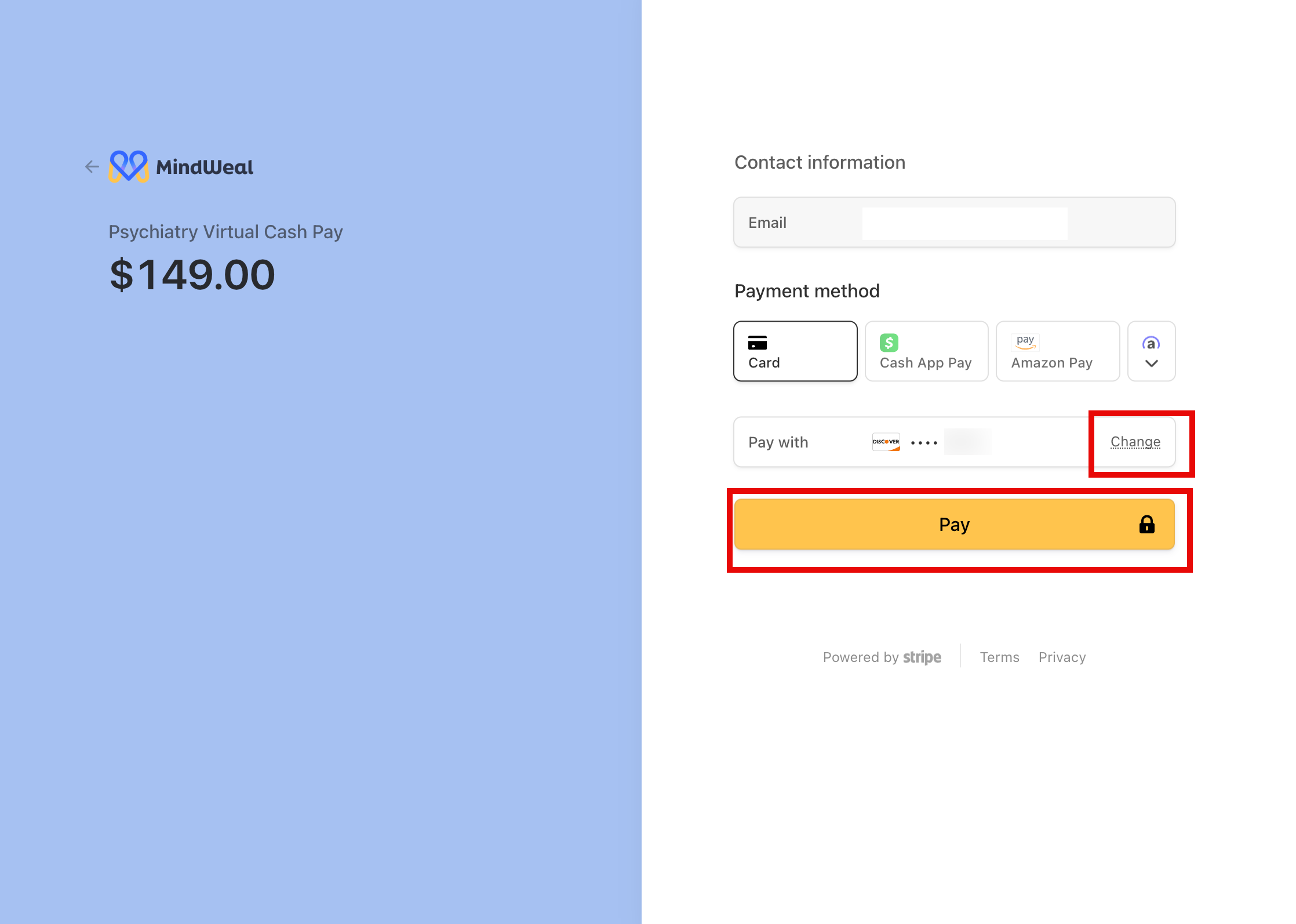
- After completing your payment, return to MindWeal by clicking the back arrow next to the MindWeal logo.